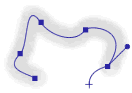
You can draw a path segment by segment by plotting its points. You can draw either straight or curved line segments. The same path can contain both straight and curved segments.
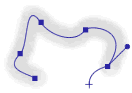
Draw paths by plotting point by point.
Use the Pen tool to draw paths by plotting points. The Pen tool works like those in FreeHand and Illustrator.

Pen tool
To draw a path point by point:
| 1 | Choose the Pen tool. |
| 2 | Click to plot points: |
| To draw straight segments, click to plot each point. | |
| To draw curved segments, press and hold the mouse button on a point, and then drag. | |
| 3 | End the path: |
| To leave the path open, double-click the last point. | |
| To create a closed path, click the starting point when a solid square appears next to the pointer. | |
To resume drawing an existing open path:
| 1 | Choose either the Pen tool or the Redraw Path tool. |
| 2 | Click the ending point and continue the path. |
For details on editing paths, see Reshaping paths by editing points.